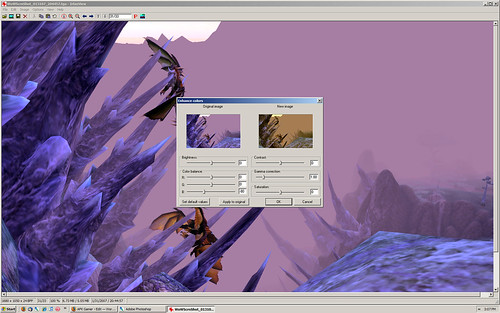Yesterday, I went over how to use Photoshop and other advanced image editors to juice up your game screenshots to brilliant, enviable images. (Part I) The same can be accomplished with intermediate-level editors too, although not as quickly.
The four steps of my quick juice job are: Correct the color, adjust brightness, boost the contrast, and sharpen.
Here again is the unaltered screenshot from World of Warcraft’s Blade’s Edge Mountains, our starting point:
Almost every editor, including the freebies, has an Auto Correct Color or some such function. Usually, the auto color correction is too harsh for game shots and with a lot of the freebies, there’s no adjustment slider or option to to take away some of the correction … ala Photoshop’s opacity slider. Trial and error, aka Edit » Undo, will be your friend here.
Using IrfanView as a sample intermediate editor, here’s IrfanView’s Auto Adjust Colors result (Image » Auto adjust colors):
Ack! Too much. Since we can’t back off the adjustment with opacity or a similar % adjustment, we’ll have to use individual color adjustments to reduce the Auto Color changes.
Image » Enhance colors, and using the blue slider, we remove some of the blue, down to about -80, and much of the native orange is restored. Color corrected!
Not every auto color correction will be so obvious. You might need to adjust the red and green channels also, or your editor might use cyan, magenta, yellow and black. Trial and error, don’t commit to a change until you’re satisfied, be ready to Edit » Undo, and don’t spend all afternoon fiddling with one screenshot. It’s just a screenshot, not a masterpiece.
Using the same Image » Enhance colors window, we can adjust Brightness similar to the Photoshop instructions. Once we’re satisfied with the Brightness, we can pump the colors a little by boosting the contrast to taste. (Photoshop uses a -100 to +100 scale for Brightness/Contrast; IrfanView uses a -255 to +255 scale for Brightness and -127 to +127 scale for Contrast.)
For this shot, I chose +3 for Brightness and +12 for Contrast:
The last step is sharpening. IrfanView lacks any subtlety in its sharpening tool (Image » Sharpen), however, I’m pleasantly surprised with its sharpening — seems ideal for screenshots, not too much or too little.
Here’s the final after saving as a Best Quality jpg file:
Very close to the Photoshop final, the standard by which all editors are judged. Here’s the Photoshop final again:
The IrfanView has some subtle greens visible, which I rather like, although the Photoshop version is closer to the actual game scenery.
Some Final Notes on Juicing Game Screenshots:
1. NONE of this applies to photographs. I’ve outlined one fast(er) and dirty method to pump up screenshots to impress your guildmates and e-friends. Photographs require a much different approach.
2. With every adjustment you make in an image editor, if it looks good to you, it’s the right choice.
3. How large a role does computer hardware play in producing brilliant screenshots? A minor one. Obviously, a newer video card can produce greater detail than an old, crusty one. Most of my screenshots were captured with an older (2 years ago technology) card and juiced with IranfanView, Paint Shop Pro, Nikon Capture or Photoshop. Punching your colors and sharpening can restore much of the detail lost with dated technology.
Additionally, a reasonably-calibrated monitor will show your eyes accurate colors and details. There are online tools and guides to help you reasonably calibrate your monitor to the proper gamma setting and all the etc. of colors.
4. It’s possible with the advanced editors to macro these steps (Photoshop action or Paint Shop Pro script, for example). However. In my experience, this is rarely a time saver, as inevitably a screenshot will need less color correction, or more brightness or a big contrast punch, and then I have to Undo and redo layer by layer anyways. Your experience may vary.
Now go forth, be fruitful and screenshot every corner of your virtual lands.